I don’t know how many times I’ve gotten frustrated with the volume of my music when listening through my car’s stereo connected through Bluetooth. My frustration always gets put on hold with the same result. The usual process goes something like:
- Go to Google Play Store.
- Search for something along the lines of “Bluetooth Volume Booster”.
- Download one of the many 4.5+ rated apps.
- Attempt to navigate through all the ads to enable the booster.
- Crank that volume up!
- Find that it doesn’t work, just like the last time 🙁 .
- Repeat from Step 1 until you’ve lost all hope and give up.
Today, I Have Found The Solution!
After many years of dealing with this, I would like to share with you that I finally found the answer to this problem! It’s called Sound Amplifier! For a bit of context, I have a Google Pixel 5 running Android Version 11. I couldn’t tell you which version of Android this was added, nor can I tell you if it’s only available for Google Pixel, but if you follow these steps, you may have it too! You might also be able to install the app directly from the Play Store here.
- Pull down (twice) from the top of the screen.
- Tap the Settings icon (or however you prefer to get to the Settings screen).
- Tap “Apps & notifications”.
- Tap “See all ### apps”.
- Scroll down to “Sound Amplifier” and tap on it.
- Tap “Open”.
- Now if you aren’t already connected to a Bluetooth audio device (speaker, headphones, automobile, etc), you’re going to want to go ahead and do that now.
- Once connected, click the giant Play button.
- Note: You may be asked to grant Microphone permission.
You should be good to go! Now you can start playing with the settings to your liking.
Sound Amplifier Settings
The first thing you’ll probably want to change is the Amplify setting. I set this to “Sound playing on your phone”.
Next, head on over to the “Sound” tab, and there you will find 2 sliders:
![]() Boost and
Boost and ![]() Fine tuning. I found a little goes a long way. I set Boost to about 15-20%, and left Fine tuning at 0. I found that cranking Boost all the way up to 100% caused the sound to become distorted and unpleasant.
Fine tuning. I found a little goes a long way. I set Boost to about 15-20%, and left Fine tuning at 0. I found that cranking Boost all the way up to 100% caused the sound to become distorted and unpleasant.
Lastly, you may notice a permanent notification show up in your Notifications panel. I didn’t really care for this, so changed the notification setting to “Silent”. Adjust this to your liking.
To wrap up, I want to tell you a couple of things you should know:
- You can Enable “Show icon in the app list” to make the app easier to get to (and add it to your home screen). You can find this setting in the 3-dot menu in the app (top right).
- When you close the app, the Booster stops. It needs to keep running in the background and can easily be closed (by swiping up on Recent Apps).
- I recently started using Spotify (curse you Google Play Music/YouTube Music), which has a built-in Equalizer. I would recommend coupling this making some adjustments to your music app’s equalizer to get the best result.
- I REALLY wish there was a Quick Setting tile to quickly turn this on as needed, but there doesn’t appear to be one.
Hope that helps someone solve this same problem once and for all!
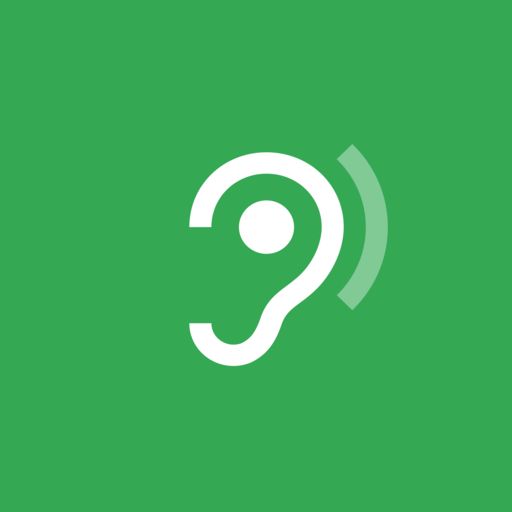
Hello there! Need help? Reach out to us right here, and we’ll get back to you as soon as we can!
Den se é markeý.