$100
This purchase will upgrade your existing Gravity Forms Eloqua Basic License to a Pro license, adding support to your existing license!
If your license is less than 3 months old, you’ll get a full year of support!
Description
Upgrade your existing Gravity Forms Eloqua License to Pro!
If your license is less than 3 months old, you’ll also get a full year of support!
For more information, see the Gravity Forms Eloqua product page.
In order to debug issues with the plugin, your Eloqua connection, or form submissions, sometimes it is necessary to enable logging to figure out the cause of any possible problems. To enable logging, simply:
- Log into your WordPress Admin Dashboard
- Under Forms in the left-hand menu, click Settings.
- Under General Settings, one of the last settings is “Logging”. Choose “On” to turn on logging.
Now that logging is enabled, you should see a new menu item on the Settings page called “Logging”. To enable Logging for this plugin, here are the steps to do it:
- Visit the Forms > Settings page in the main WordPress admin menu.
- Click the new “Logging” menu on the left of the Settings page.
- Next to Gravity Forms Eloqua, click the checkbox to “Enable Logging”.
- Depending on your situation, you may only want to see Error messages, however, there is a drop down menu that allows you to select for the plugin to Log All Messages. If instructed by support, it’s usually best to just go ahead and log all messages.
- Click Update Settings and the plugin will begin logging information that is helpful for debugging and resolving issues.
Once you are ready to disable logging, be sure to delete the log from this page as well. The “delete log” link can be find directly below the Gravity Forms Eloqua heading next to the “view log” link.